How to use the new Website Application
Monday, May 14, 2012
Wow! What a lot of energetic and passionate response we've had to our newest code release. In this post we are going to address issues regarding the new website, but not the new gameplay (we'll cover that in a separate post). There are many questions about the new site design and more importantly, a lot of confusion.
Before I start, I want to make one important statement to the critics and worriers to set your minds at ease: Everything you had before, is still there. We have not taken anything away from you. If you never want to learn the new system, you are welcome to play on the original version as long as you desire. We won't be taking it down.
Now moving on:
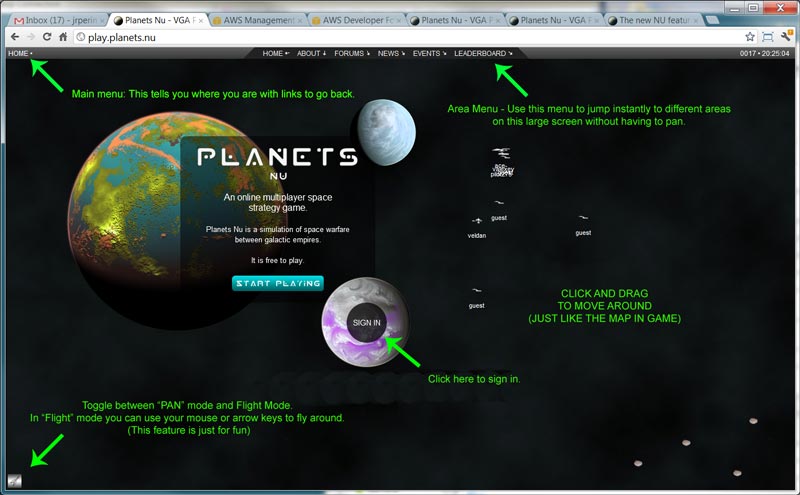
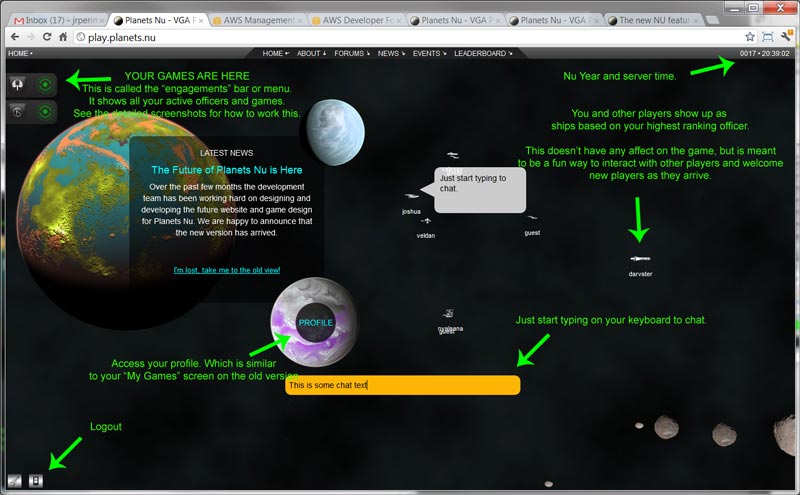
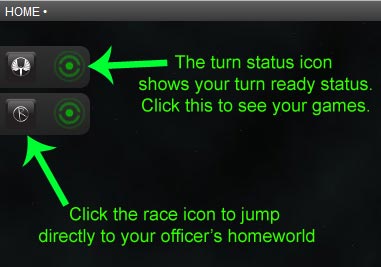
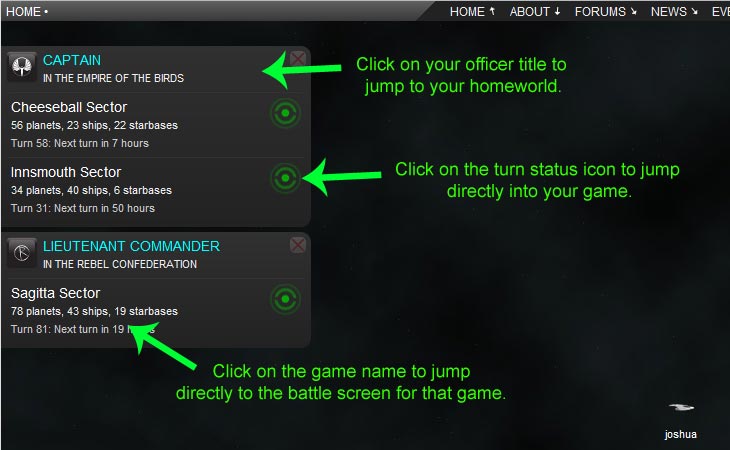
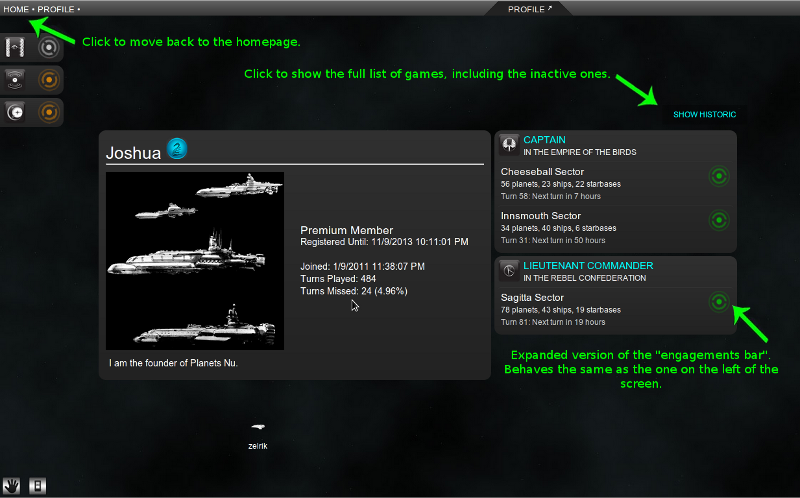
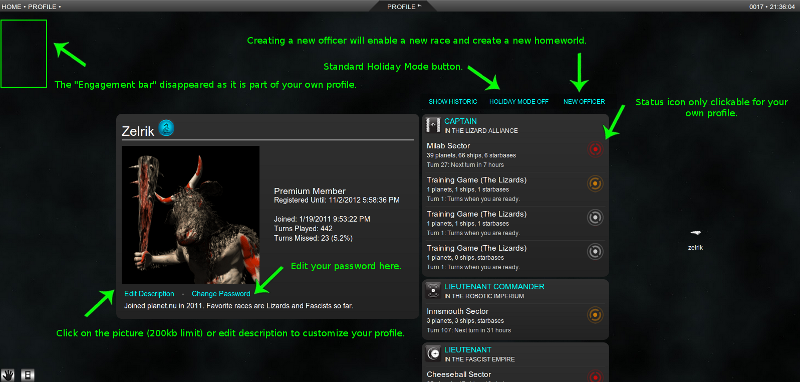
The first thing to understand about the new website, is that it's not really a website. In fact, we should never have called it that. The new website is actually an application, and more specifically it is a game. The moment you land on that site, you've just fired up the game and are now immersed right in it. It's live, people are flying around, they are chatting and the interface is nothing like a traditional website. Obviously, this is very confusing if you were expecting to see pages of text, scrollbars and menus in the normal web way. If you just brought home a game you bought at the store, installed it and fired it up, you wouldn't have any preconceived expectations and you'd go about learning how it works. That is where this post comes in.
We're going to give a detailed breakdown of the most important screens in the new system and how you use it.
We're going to be working hard this week to put a lot of this documentation right into the site so new-comers are not confused. For now, here it is.
The Home Screen
The Home screen, or "Home System" is a giant meeting place. The Home System is where all the players of the Nuniverse can meet, exchange ideas and chat about the latest happenings in the Echo Cluster. There have been many comments like, "I can't fit this entire page on my screen.", well you are not supposed to. The key to moving around this screen is either Panning (click and drag) or Flying (arrow keys or mouse) or Jumping using the menu items at the top.
See the breakdown below:
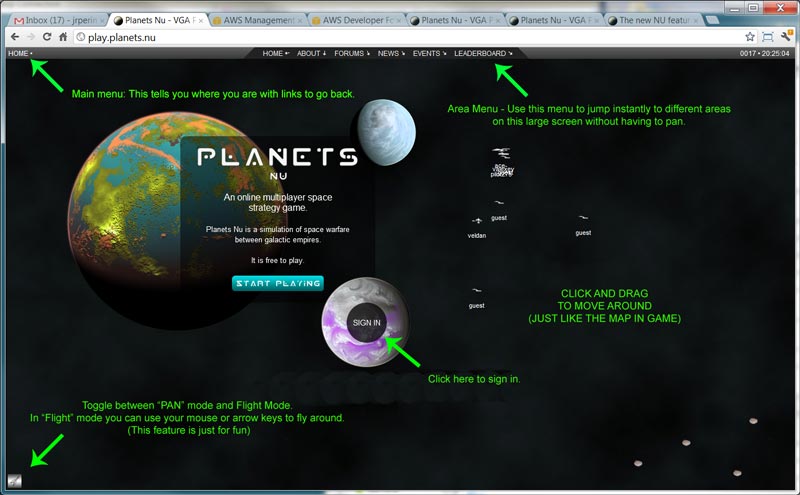
When you sign in. A few new things appear. The most important is your "Engagements Bar" on the left where you can access your active games:
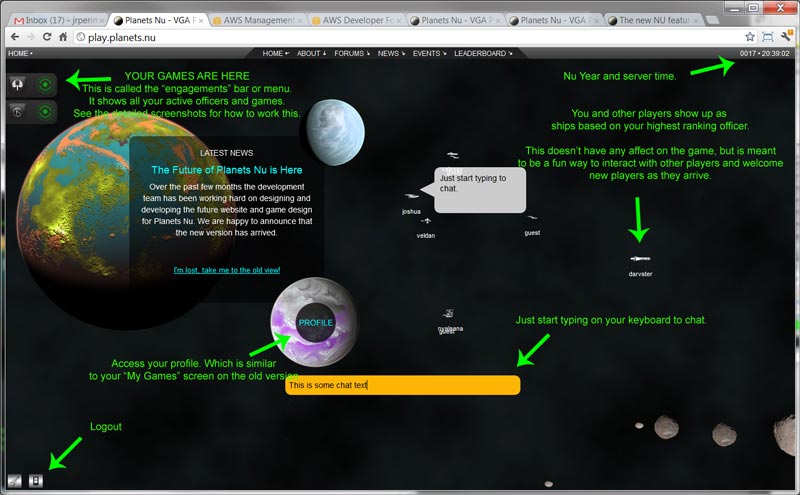
Here is a detailed breakdown of the Engagements bar:
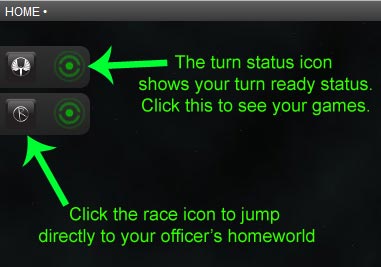
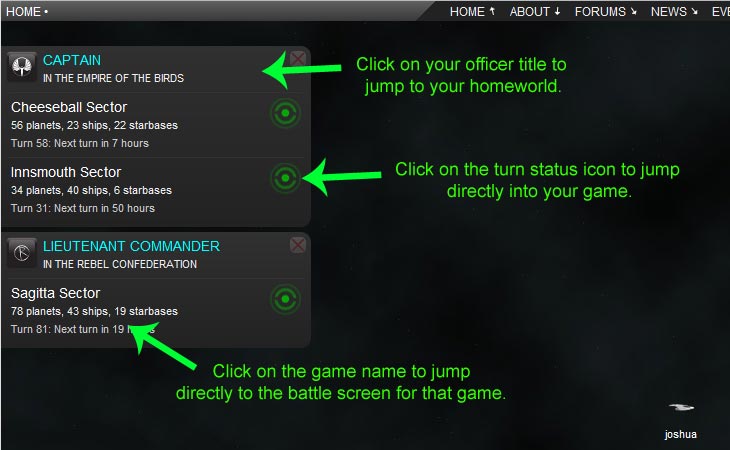
The Profile Screen
If you visit your profile screen or someone else's profile you see something similiar to your "My Games" page on the old site:
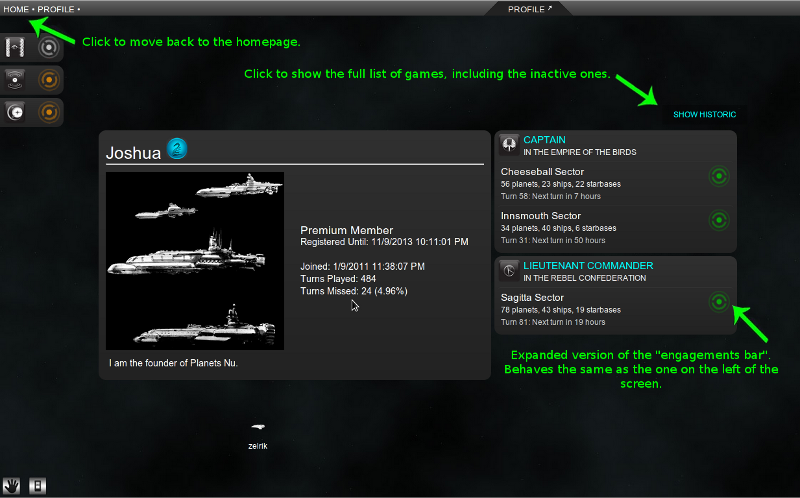
Your own profile has a few more options:
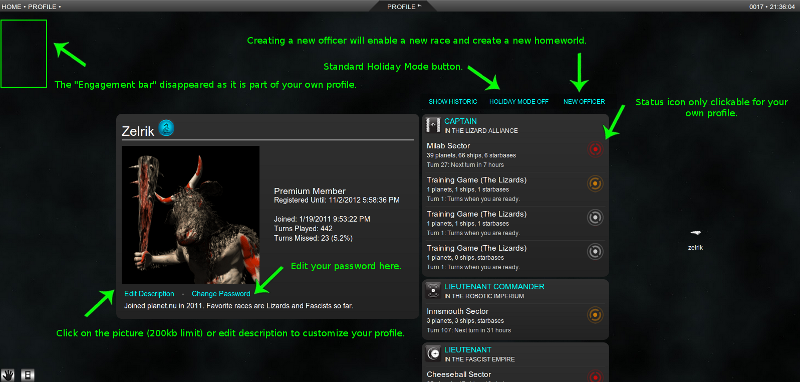
You can always go directly to your own profile (my games) by bookmarking the link to your profile.
We're going to publish more screenshots and breakdowns of some of the other important screens as well. For now, feel free to ask specific questions about how to use the new site below and we welcome specific, constructive recommendations on how to improve this user interface.
As stated, we'll be talking more about details of the new gameplay in a future post. If you are interested in some more input on this right away there is a great discussion going on about it here: http://planets.nu/discussion/the-new-nu-features-balance-discussion-thread
 Show Media Item - How to use the new <s>Website</s> Application
Show Media Item - How to use the new <s>Website</s> Application